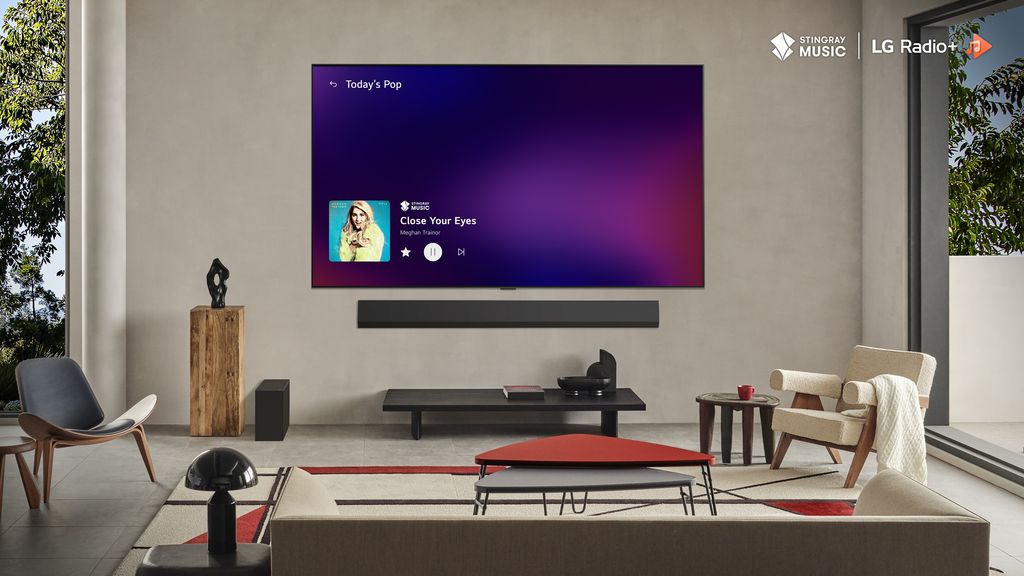It seems that each of us, after purchasing a new television, has encountered the issue of pixelation during fast movement, clipping, or excessive smoothness known as the soap opera or theatre effect. This is also a frequently addressed issue by our customers during calibration. Indeed! Even Tom Cruise himself pointed out this problem at the premiere of the latest Mission Impossible installment back in 2018 on platform X. He recommended turning off motion smoothing, which distorts the image. Given that such an eminent figure brought this to our attention, let’s see how we can change this in our television.
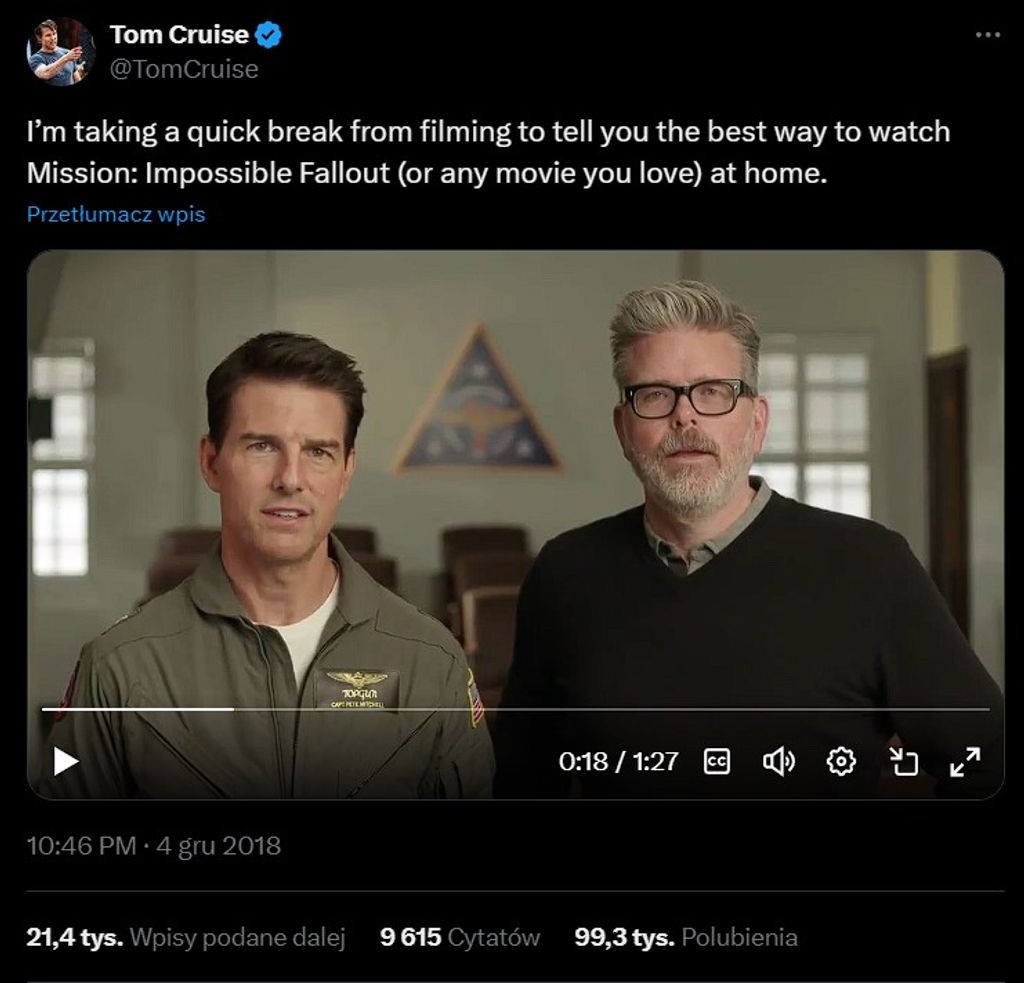
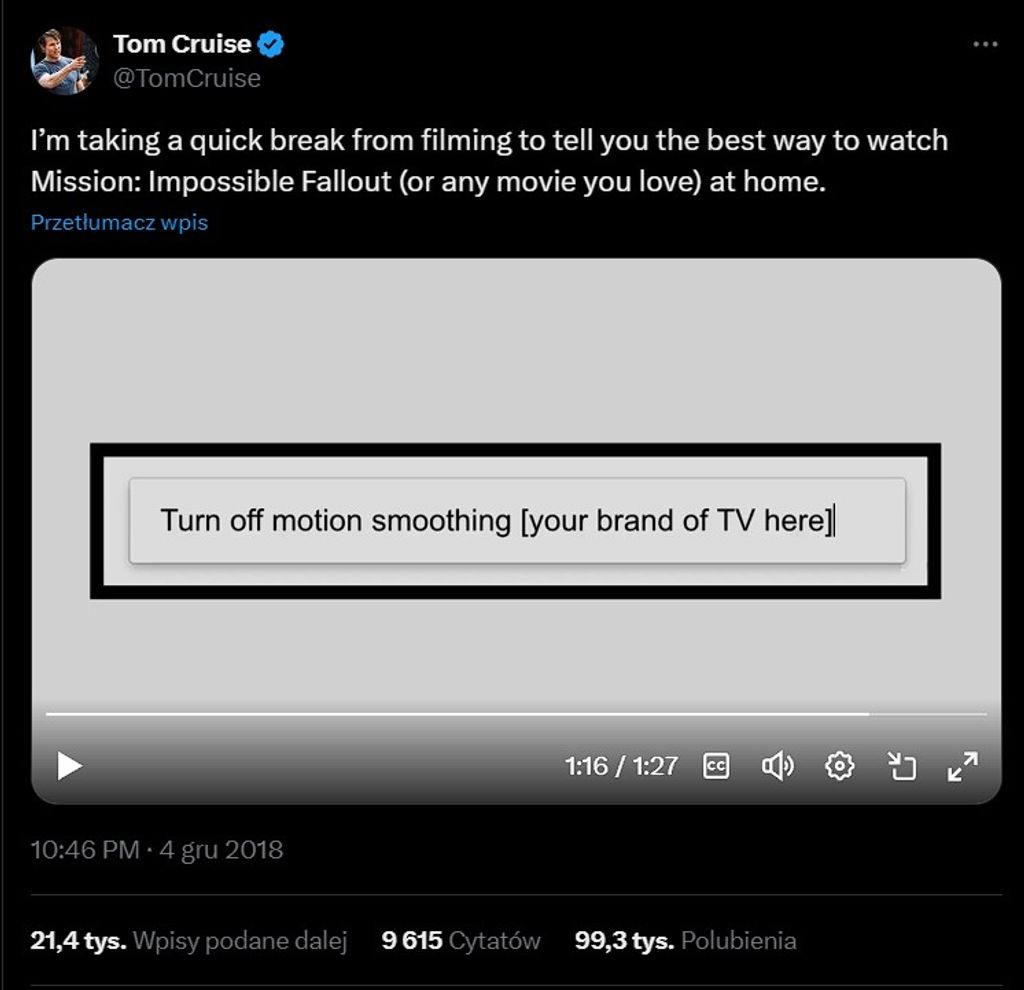
So how can we eliminate the issues discussed? In short, we need to adjust the motion smoothing system. However, each option in the settings will have its pros and cons. Therefore, we will try to show how each person can come to a compromise on this matter.
What is an image interpolator and how does it work?
Lightening systems have been around for many years, and each manufacturer uses practically a different name for this solution. Below are the most commonly encountered:
Auto Motion Plus
TruMotion
Perfect True Motion
Motionflow
Intelligent Frame Creation
Motion Clarity
Regardless of the name of a given system, its purpose is to generate additional frames of image that are inserted between those naturally coming from the film. The television then tries to estimate the motion trajectory of objects and generate them between the starting and ending positions.
Pretty clever, right? However, the benefits derived from this system depend on the type of material we are watching at any given moment.
In general, we can distinguish between 2 separate types of materials - low frame rate (up to 30fps) and high frame rate (above 50fps).
Low-frame materials
Low-frame-rate materials are mainly films and series recorded at a standard of 24fps, which has been with us since the dawn of time. Because of this characteristic number of frames, which is too low for the image to appear smooth, we often see the familiar cinematic stutter during fast camera movements.
It’s possible that we don’t notice this effect in our daily lives, as we've simply gotten used to it after years of watching various materials. However, we can pay attention to it, especially when the camera operator is panning, meaning they move the entire frame either horizontally or vertically. That's when image smoothing technology comes to our aid.
But if it worked perfectly, we wouldn’t have any reason to write this article ;)
When this function operates at full capacity, the image can seem too smooth, which is often referred to as the theatre or soap opera effect. This is particularly noticeable with character movements, where the smoothness can look simply artificial. This is because the movements of the human body, such as facial expressions, do not have a consistent rhythm. Therefore, the operation of the smoother in this case can irritate us with its artificiality.
High Frame Rate Materials
High frame rate materials are those recorded at 50fps or more. They are most often live content or sporting events, such as matches. This seems logical, as it would be difficult to watch clashes between our favourite clubs with constant jerking and jumping of the field during camera movements. With such materials, the use of a smoother is aimed at improving clarity - the more frames, the clearer the image during dynamic movement on LCD and OLED screens. The reason for this is the way these screens work, but we may discuss that another time :)
Adding new frames in such content is only possible on panels above 120Hz because, at 60Hz, the system simply wouldn't have anywhere to place them. This leads to the conclusion that if we completely disable the smoothness system, while watching television, we only use 60Hz from our 120Hz panel. Following this line of thought, with high frame rate materials, the smoothness system should operate at full capacity, and that is also what we recommend doing.
However, when we expect a large degree of intervention, the more artefacts will be generated, which will be noticeable on the edges of rapidly moving objects. In extreme cases, this can cause objects in motion to stutter or warp, which unfortunately gives us the opposite effect of what is intended.
Now let’s see how we can properly configure these settings for different manufacturers.
LG
In LG televisions, the fluidity enhancement is called TruMotion and is located at the bottom of the menu titled 'Definition'. By selecting the "User choice" option, we have access to two sliders - De-Judder and De-Blur.
This first one is responsible for the interpolation of low-frame materials, while the second one handles high-frame materials. In simpler terms, De-Judder is responsible for fluidity in films, and De-Blur is for the reduction of blur in sports.
If we are bothered by the choppiness of the image, we adjust it using the first slider, but if the image becomes too artificially smooth, we reduce this value. The second slider is best set to the maximum value, but if we often see pixelation around moving objects, we need to consider reducing it.
For LG TVs with a 60Hz panel, only the De-Judder slider will be available, due to the lack of the ability to add new frames, as mentioned earlier.
Samsung
Samsung has named this feature Auto Motion Plus and also has a precise configuration divided into two sliders. To access this, you need to go through Picture->Expert Settings->Sharpness Settings->User. Motion blur reduction is for low frame rate content, while judder reduction is for high frame rate content.
It is worth noting that Samsung, as the only manufacturer on the market, has a game-specific fluidity system. We can set this up by going to:
External Settings Manager->Game Mode Settings->Game Mode->Enabled.
Then, at the very bottom, the option "Motion Plus Game Settings" becomes active, which we need to enter if we want to make adjustments. Sliders familiar to us from a moment ago will appear. This will improve the fluidity in content at both 30fps and 60fps. It will not affect input lag, as with this function enabled, it stays below 20 ms. This is made possible by using a different frame interpolation that does not have such a significant impact on signal delay.
TCL, Philips, Hisense, Panasonic
Among other manufacturers, accessing the appropriate settings is similar. To reveal the two sliders we have encountered before, you need to select the following:
TCL: Advanced video settings->Motion->Motion clarity
Philips: Picture->Motion->Motion style - Personal
Hisense: Picture->Motion->Ultra motion smoothness - Custom
Panasonic: Picture->Advanced video options->MJC-> Effect (in this case, we do not have a manual option to adjust the smoothness)
In the case of Sony brand televisions, the ability to set smoothness may be controlled by just one slider - Smoothness. Why did we say may? The A95L has already improved this, so the rest of the models for this year will likely not struggle with this issue. During testing in our studio, this update was not yet available.
At that time, we only had one variable at our disposal that regulated the level of interference in low and high-frame rate materials, it was not separated like with the aforementioned competitors.
If we want to set the appropriate smoothness for sports content, it is best to set the slider to a value of 2. However, this may result in an artificial effect in movies and series. For this type of content, we recommend setting it to a value of 1. In this case, we will not find a compromise, so we must accept it, or manually change the settings to adjust to the material currently being watched.
In televisions of other brands or slightly older devices, the settings will be located in similar menu sections, so you shouldn't have any trouble finding them.
Of course, the issue of motion smoothing settings is a subjective matter, but we wanted to show and explain how this technology works and whether a compromise can be found to achieve a satisfactory effect for us. Give it a go, test it out, and let us know what settings you prefer.
 Maciej Koper
Maciej Koper