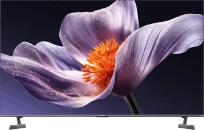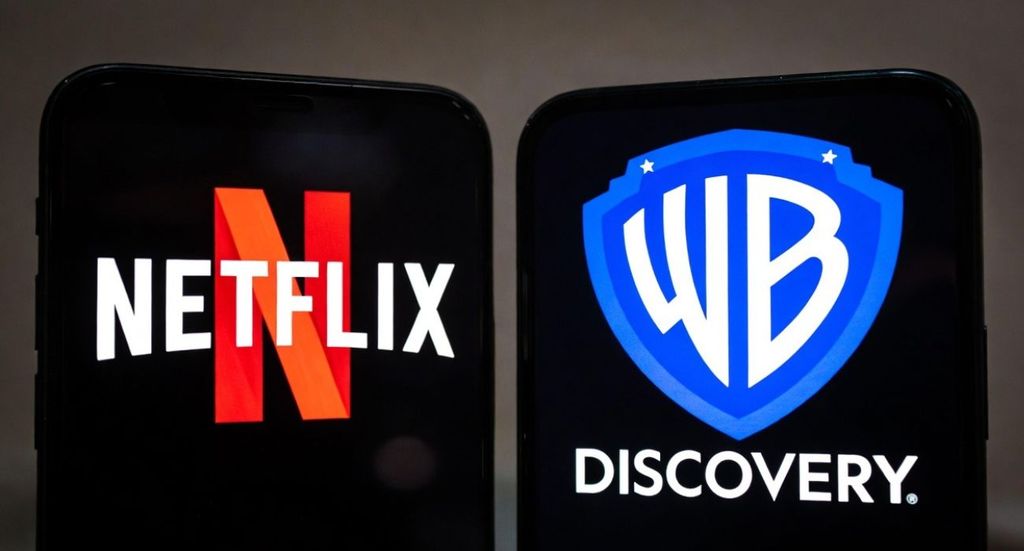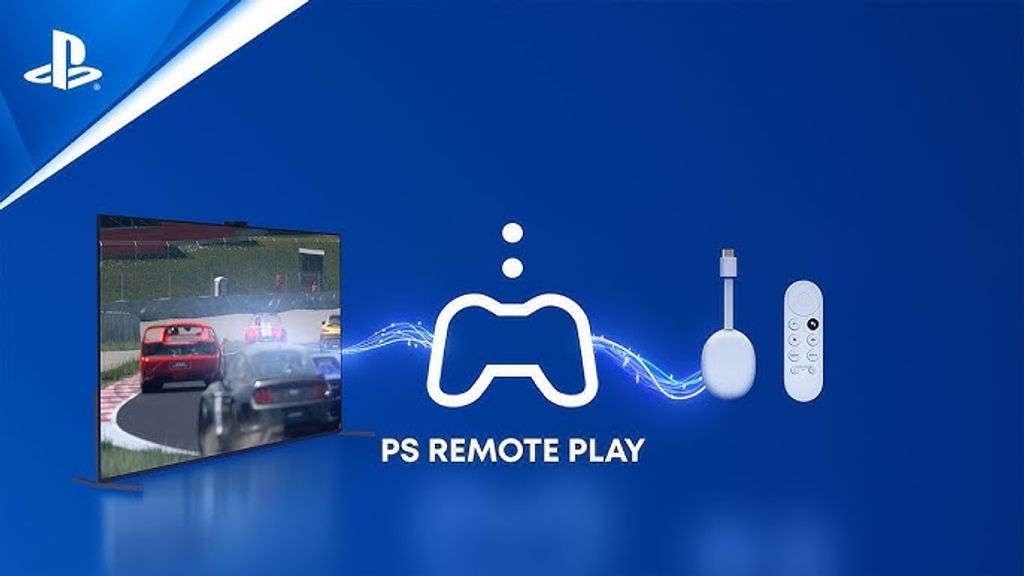
The idea for this guide comes from the team at FlatpanelsHD, which set out to see if it's possible to play PS5 and PS4 games on other devices – without the need to sit by the console. It turns out that it is! Thanks to applications like PS Remote Play and PXPlay, we can launch our PlayStation titles on Apple TV, Google TV, or even an iPad.
Official option: PS Remote Play
Sony has its own solution – PS Remote Play – which allows you to stream images from the console to other devices over a local network or the internet. You just need a PlayStation 5 or PlayStation 4, installed games, and a paired controller.
The app is available on Android TV (Google TV) and iOS, but – strangely – it’s not available on tvOS, so Apple TV users have been left out.
It works simply: the screen from the console is a “mirror” on the device with the app. You can play your games even if the main TV is occupied – just make sure you have a stable Wi-Fi or wired network connection.
Better alternative: PXPlay
During tests, the editorial team at FlatpanelsHD discovered a more interesting alternative – PXPlay (formerly known as PSPlay or MirrorPlay). This is an app that utilises the official Sony Remote Play protocol but offers more features and also works on Apple TV.
On Apple TV, the app is free – you can purchase the premium version for 7 USD / 7 EUR to unlock upscaling to 1440p and 4K, surround sound with AirPods, HDR-upscaling, and a few additional features (only on Apple devices).
On Android / Google TV, the app costs 7 USD / 7 EUR and must be purchased to use it at all.
The biggest plus? PXPlay allows you to use any controller that connects via Bluetooth – so you can play PS5 games even with an Xbox or Nintendo Wii pad.
How to start PXPlay step by step
Download the PXPlay app from the App Store (Apple TV) or Google Play (Google TV).
Pair the controller – this can be a DualSense, Xbox Controller or another compatible Bluetooth pad.
On the PS4/PS5 console, go to:
Settings → System → Remote Play → Enable.
Select the “Pair Device” option to display a code on the console screen.
In the PXPlay app, choose “Register New Console”, enter the code and your PSN login.
In the main menu of PXPlay, choose:
Local connect – if you are at home,
Remote connect – if you are playing over the internet.
After a moment, the PlayStation interface will appear on the Apple TV or Google TV screen. You can launch games, browse menus, and use the console just like on the main screen.
Gaming Experience and Tips
FlatpanelsHD emphasises that latencies are minimal – imperceptible in most games. You can play titles such as Astro’s Playroom or GTA V comfortably, although it’s not a solution for professional online players.
Gaming Experiences and Tips
FlatpanelsHD highlights that latency is minimal – unnoticeable in most games. You can comfortably play titles like Astro’s Playroom or GTA V, although it’s not a solution for professional online gamers.
A few practical tips:
Streaming works up to 1080p (officially), but PXPlay can scale the image to 1440p and 4K (on Apple devices).
The app supports up to 60 fps, not 120 Hz. So, it’s worth setting your TV to 60 Hz if it defaults to 50 Hz.
The best results come from a wired Ethernet connection, for both the console and receiver.
PXPlay can wake the console from sleep mode and put it back to sleep after you finish playing.
You can switch PSN users, but remote play works only in one location at a time.
Additional Features
Vibration and Button Mapping work well – including on Xbox controllers.
DualSense Touchpad and Motion Sensors are supported correctly (e.g. in Astro).
Spatial Audio with AirPods is available on iPhone and iPad, but not on Apple TV (and it's not true Dolby Atmos, more of a head tracking effect).
PXPlay has advanced performance settings, but the default configuration works well in most cases.
Summary
Despite a few limitations, PXPlay is currently the best way to play PS5 or PS4 games on Apple TV and Google TV. It runs stably, allows the use of any controller, and offers better image quality than the official Sony app.
So, if you dream of PlayStation in every room, without moving the console – this app is just for you.
Source: flatpanelshd
 Katarzyna Petru
Katarzyna Petru