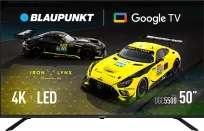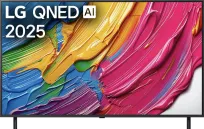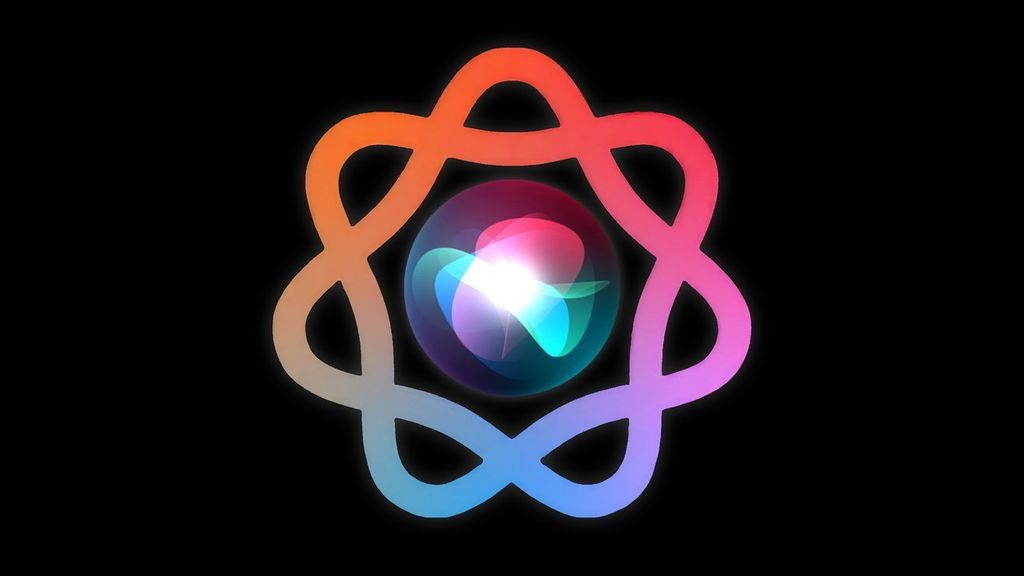Microsoft is officially ending support for Windows 10 today. The system, which has been the backbone of millions of computers for years, is now going into history – but that doesn't mean your PC will suddenly stop working. On the contrary: Windows 10 will remain fully functional, however, it will no longer receive any security updates.
This is where the problem arises – the lack of patches means an increasing risk of malware. Fortunately, there is a solution that will allow you to gain an additional 12 months of protection. This is the Extended Security Updates (ESU), or extended security support. Contrary to previous announcements, Microsoft has enabled many countries (including Europe) to take advantage of this program completely for free.
Three options after the end of Windows 10 support
If you're using Windows 10, you now have three options:
Upgrade to Windows 11 – if your computer meets the hardware requirements.
Buy a new computer with Windows 11 pre-installed (or switch to alternatives like macOS or a Chromebook).
Stick with Windows 10 and enable Extended Security Updates, which will provide security updates for another year.
This last option is the easiest way to buy some time.
How to enable Extended Security Updates on Windows 10
Step 1: Check if your system is up to date
Go to Settings → System → About and see what version of the system you have. If you don’t have the latest one – download all available Windows 10 updates.
Step 2: Ensure you're using an administrator account
You must be logged in as an administrator. You can check this in Settings → Your info – under your account name, there should be a label Administrator.
Step 3: Check if your computer is eligible for Windows 11
If you see the option to upgrade to "Eleven" – it's worth taking advantage of it. It's a free upgrade and complete security. However, if your hardware does not meet the requirements, move on to the next step.
Step 4: Sign up for the ESU programme
Go to Settings → Update & Security, and then select "Enroll now" / "Sign up now" for the Extended Security Updates option.
If you do not see this option, update your system to the latest version.
Step 5: Choose registration method
You have several options, but the simplest (and free) is copying settings and linking your account to Microsoft cloud.
For users in Europe, this route is completely free – it does not require a subscription or a card.
In the USA, the free version is linked to a OneDrive account and includes 5 GB of cloud space (beyond this limit, additional payment is required). In Poland, there is no such limitation – you can simply add your device to the supported list and click “Add device” → “Done”.
What next?
That's it – your computer is protected again. You have a year of peace before Microsoft definitively ends support for ESU as well.
By that time, you can decide whether to upgrade to Windows 11 or perhaps switch to a completely different system.
 Katarzyna Petru
Katarzyna Petru