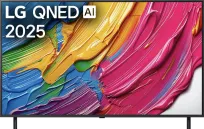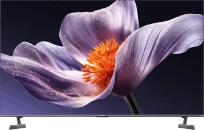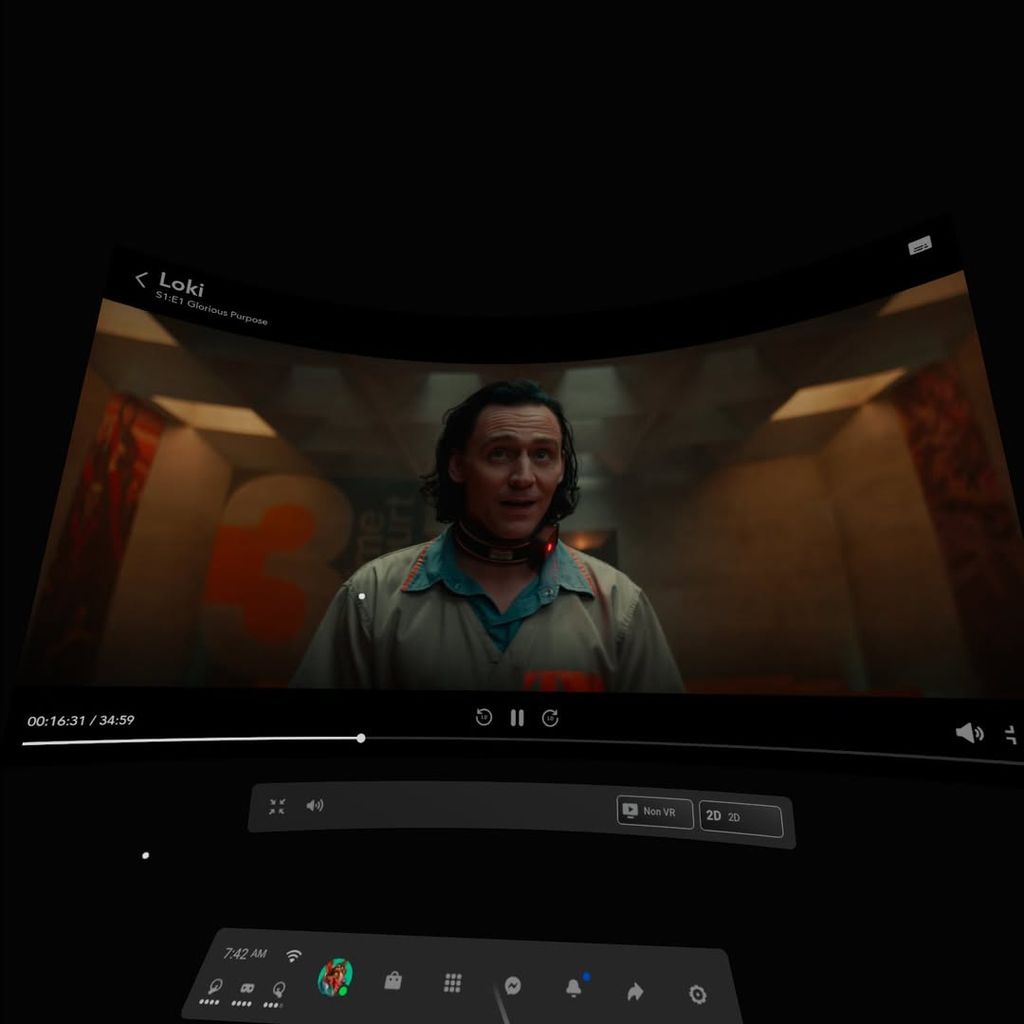Factory settings on LG televisions often have more in common with store displays than with a home viewing experience. They are bright, oversaturated, and designed to catch the eye in a market. But in the living room, it’s a completely different story. Fortunately, a few simple changes in the menu are enough to make the image more natural and closer to the director's vision.
Below you will find six settings that are worth adjusting on an LG television with webOS. With them, movies and series will take on a completely different character.
1. Disable energy-saving mode
Default energy saving significantly limits screen brightness. If you want to see the full potential of the display, go to:
Settings > General > Energy saving > Disable.
2. Turn off Eye Care Mode
The blue light reduction feature makes the image warmer, but at the same time distorts colors and is far from what the filmmaker intended. You can turn it off in the quick menu or here:
Settings > Picture > Advanced settings > Blue light reduction.
3. Choose the right picture mode
“Vivid” or “Standard” mode looks impressive in the store, but it strains the eyes at home. The best choice is Cinema or even better Filmmaker Mode, which disables most of the artificial picture enhancement.
Access: Settings > Picture > Picture Mode.
4. Set the brightness (especially on OLEDs)
LG OLEDs have an OLED Pixel Brightness adjustment. It’s worth raising the slider to at least 80 to bring out the depth of the picture and true contrast.
The option is available in the quick menu or in Settings > Picture > Brightness.
5. Turn off motion smoother (TruMotion)
It is responsible for the "soap opera effect." Some like it, others hate it – but if you want to maintain a cinematic feel, it’s best to turn it off.
Path: Settings > Picture > Advanced settings > Clarity > TruMotion.
6. Enable HDMI-CEC (SIMPLINK)
If you're using a console, soundbar, or player, this option makes life much easier. It allows one device to control the rest – for example, the console powers on the TV, and the TV remote controls the speakers.
You can find it in: Settings > General > External Devices > HDMI Settings > SIMPLINK.
These six changes are enough for the LG TV to show a completely new face. At first, the picture may seem different, but give your eyes a few days to get used to it. The effect? More natural colors, deeper blacks, and an image that truly resembles a cinematic one.
 Katarzyna Petru
Katarzyna Petru